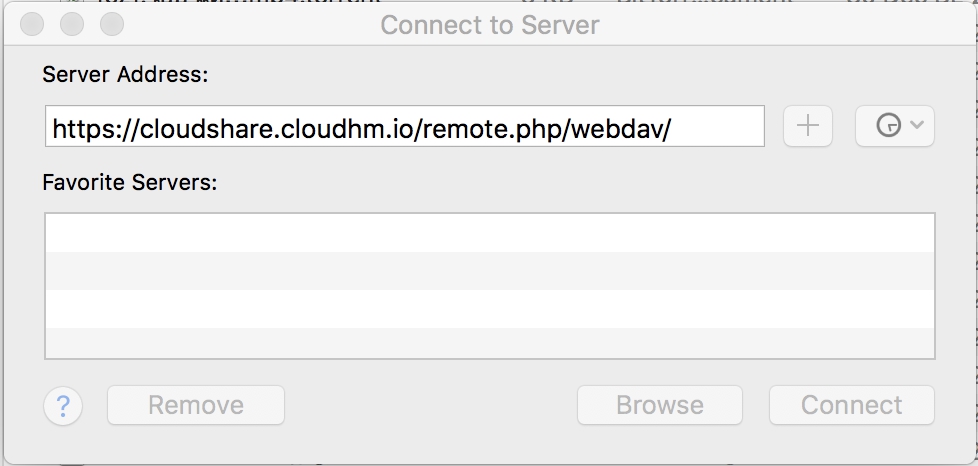คัดลอก WebDEV URL จาก cloudShare Web Interface เพื่อนำไป Map Network Drive
เชื่อมต่อ cloudShare กับ macOS
เชื่อมต่อกับ macOS ของคุณผ่าน macOS Finder:
- เลือก Go > Connect to Server.
คลิก “Connect to Server”
- ใส่ URL cloudShare ในช่อง Server Address
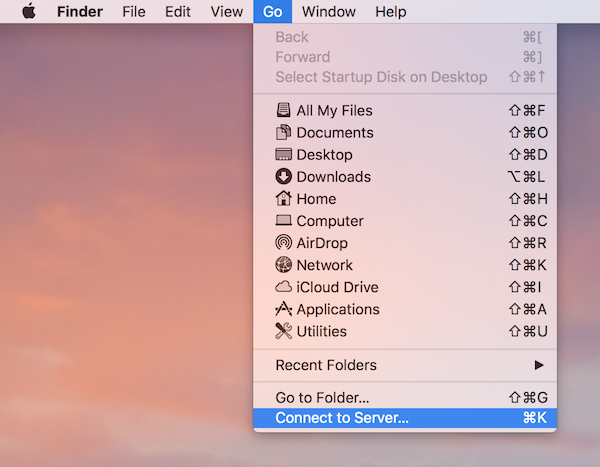
https://example.com/cloudShare/remote.php/dav/files/USERNAME/
- คลิก Connect.
Mac ของคุณจะถูกเชื่อมต่อไปที่ cloudShare Server ของคุณ
เชื่อมต่อ cloudShare กับ Microsoft Windows
Mapping drives Command
-
เปิดโปรแกรม command prompt บน Windows.
-
ระบุคำสั่งสำหรับ map drive บน command prompt :
net use Z: https://<drive_path>/remote.php/dav/files/USERNAME/ /user:youruser yourpassword
คุณสามารถ Copy <drive_path> ได้จาก URL บน cloudShare server.
ตัวอย่าง: net use Z: https://example.com/nextcloud/remote.php/dav/files/USERNAME/ /user:youruser yourpassword
คอมพิวเตอร์ของคุณจะ Map file จาก cloudShare ไปที่ Drive Z:
Mapping drives ผ่าน Windows Explorer
- ไปที่ Windows Explorer.
- คลิกขวาที่ Computer เลือก Map network drive…
- เลือก local network drive ที่คุณต้องการ map cloudShare.
- ระบุ URL WebDAV cloudShare
ตัวอย่าง
https://example.com/cloudShare/remote.php/dav/files/USERNAME/
- คลิกปุ่ม
Finish.
Windows Explorer จะ maps network drive, กับ cloudShare ของคุณ.