How to install and access SSL VPN for Cloud HM for customer
2.1 Download VPN Client
Login to the portal using the credentials of the remote user.
Go to URL: https://(IP Address)
Username: admin-(customer name)
Password: ••••••••
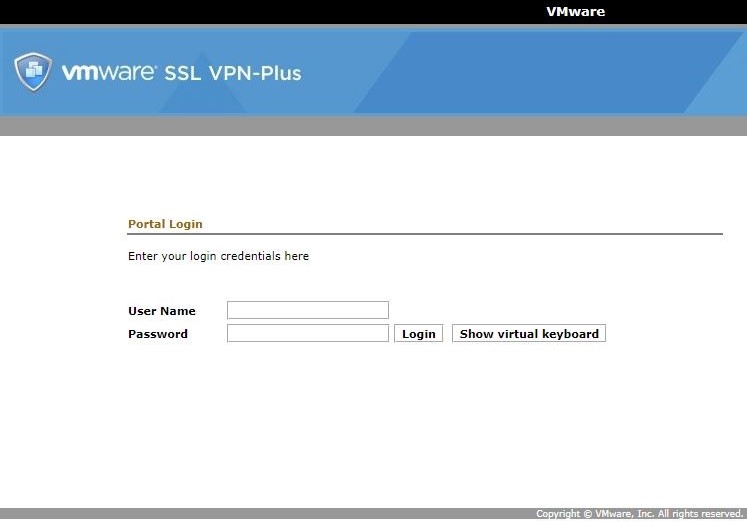
2.2 Click "Full Access" then click "xxxxxxx SSL-VPN" (Customer Profile), (This example name Cloudhm SSL-VPN) to Download VPN Client window.
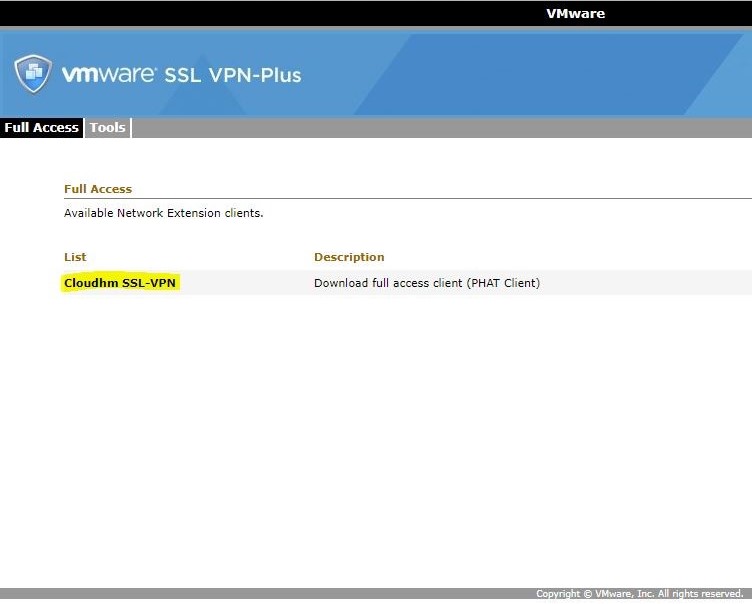
2.3 After the window pops up, click "click here" as the picture below for Download VPN Client and save the "mac_phat_client.tgz".
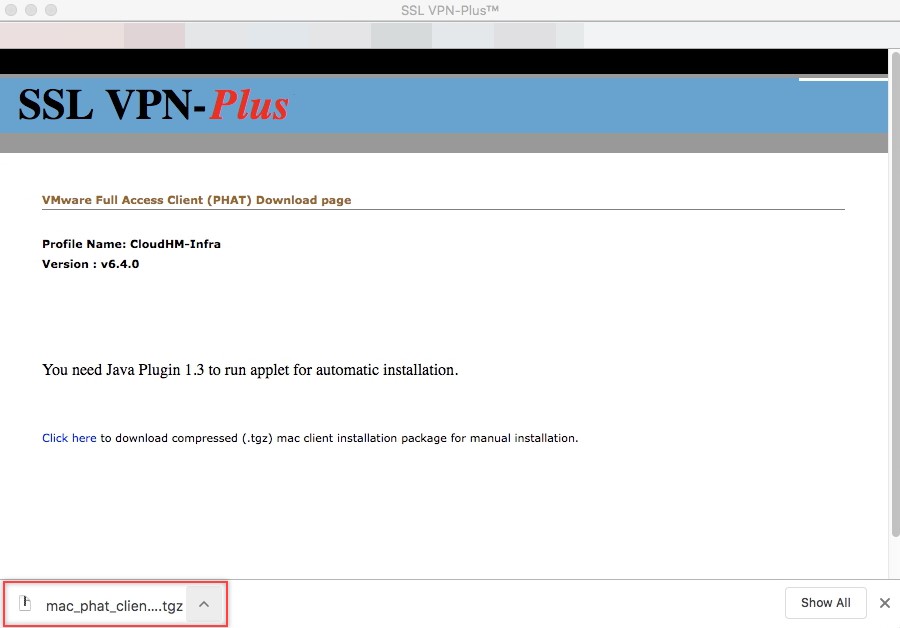
2.4 After the download finishes, extract the "mac_phat_client.tgz".
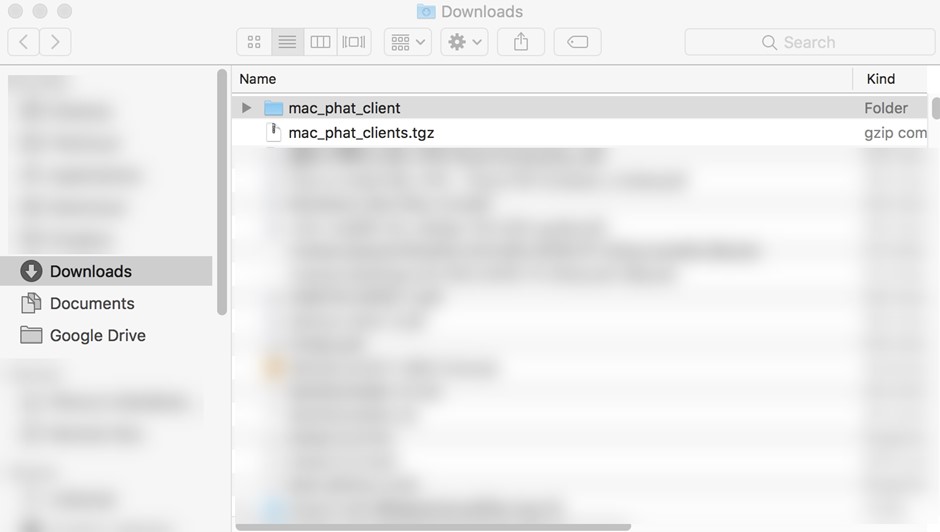
2.5 Next double clicks the "Folder: mac_phat_client". Find the "naclient.pkg" then double clicks to run the installer.
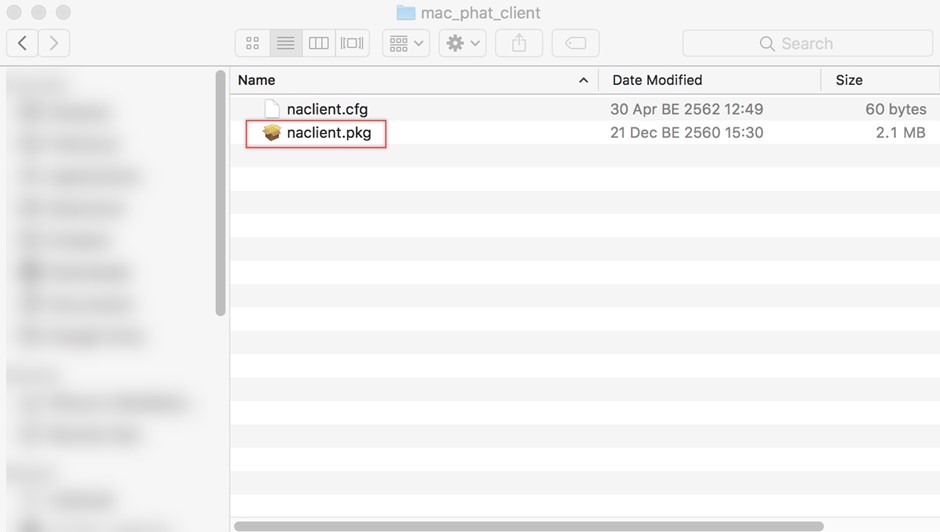
2.6 Follow the steps in the wizard to finish the installation.
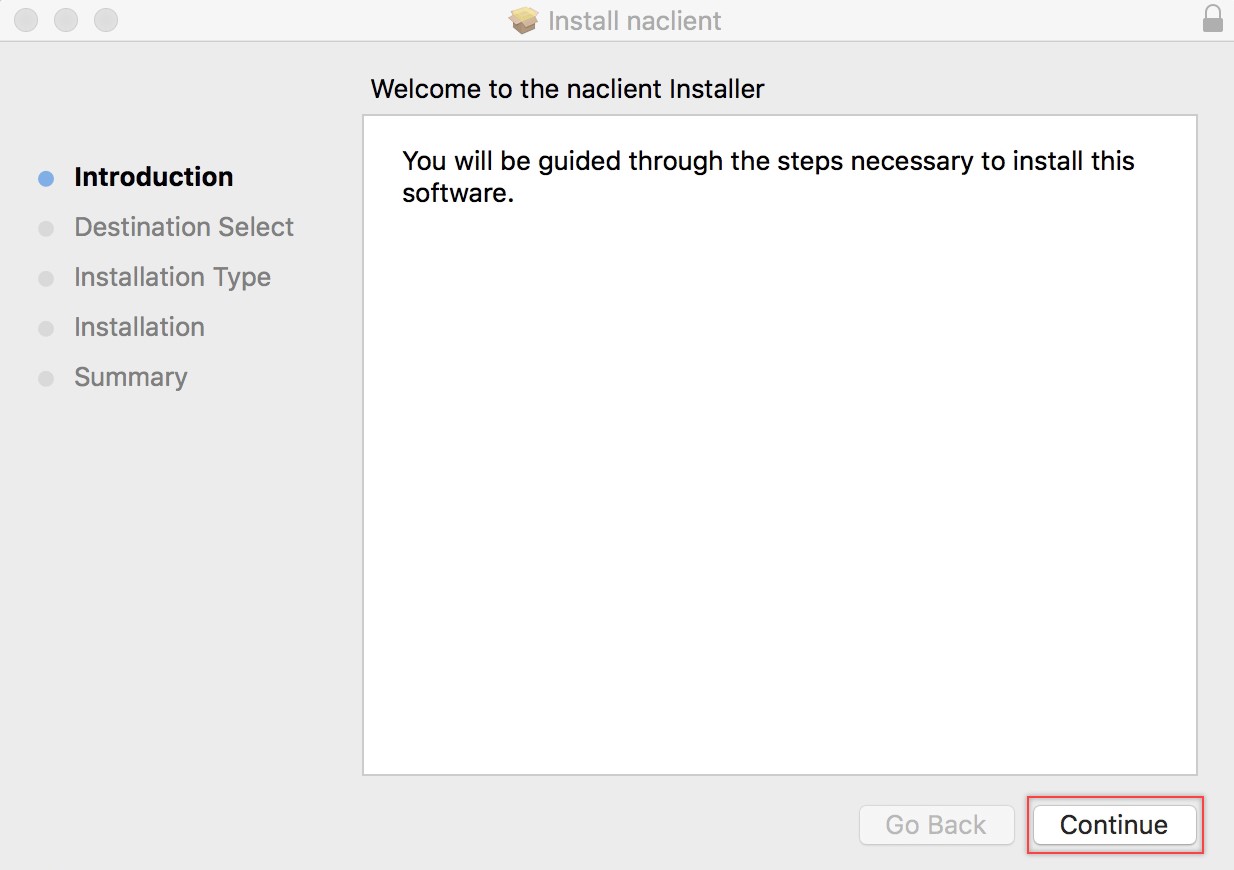
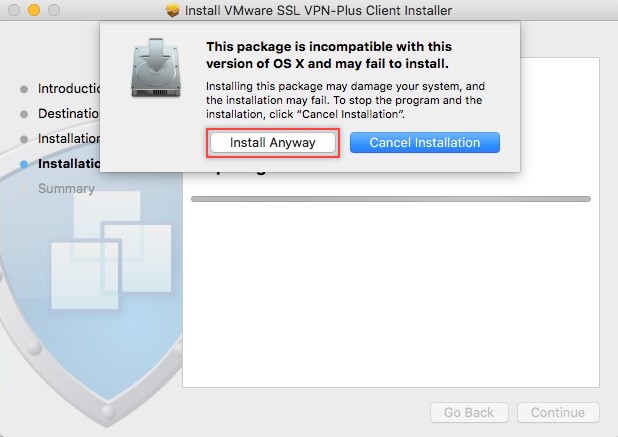
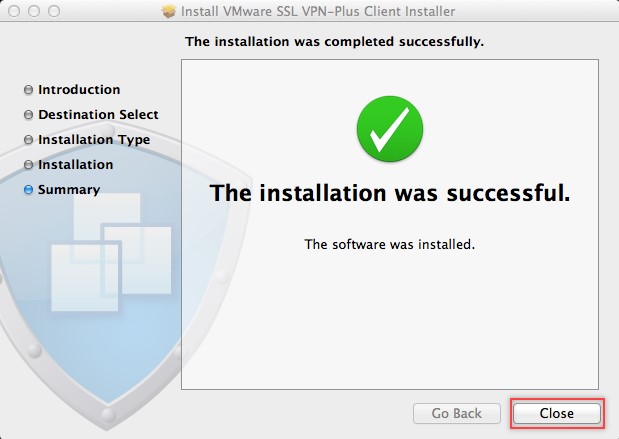
2.7 Once the SSL VPN Client finished installing. The login windows will appear. Click "Login".
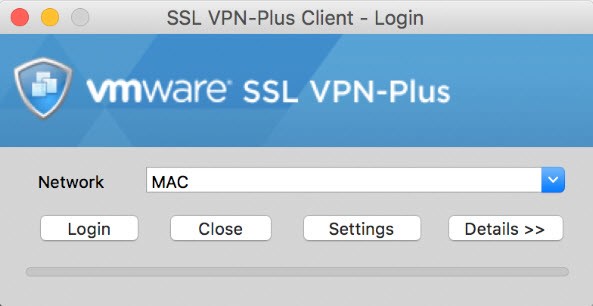
2.8 Fill in the "Username & Password" (provided by Cloud HM) then click "OK" and "OK".
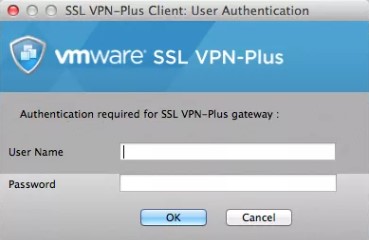
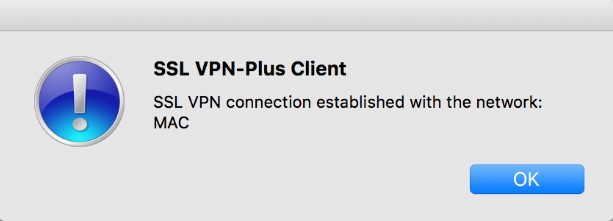
2.9 If connected successfully, an arrow will show up in your taskbar.
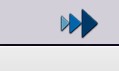
2.10 After you connected SSL VPN Client. You can be accessed to Portal at URL: https://vcd-tcct.cloudhm.io/cloud/org/(customer-name)
If you have any questions, please contact Support@cloudhm.co.th








