Click Setting Icon to configure your Backup Plan. You will be able to perform the following:
- Edit: Specify what you want to backup, the type of your backup, the location of your backup, the frequency of your backup, and how long to store your backups
- Backup Options: Configure detailed backup settings
- Rename: Rename your Backup Plan
- Revoke: Revoke this device from this Backup Plan. 1 Backup Plan can be applied to more than 1 device
- Delete: To delete your Backup Plan
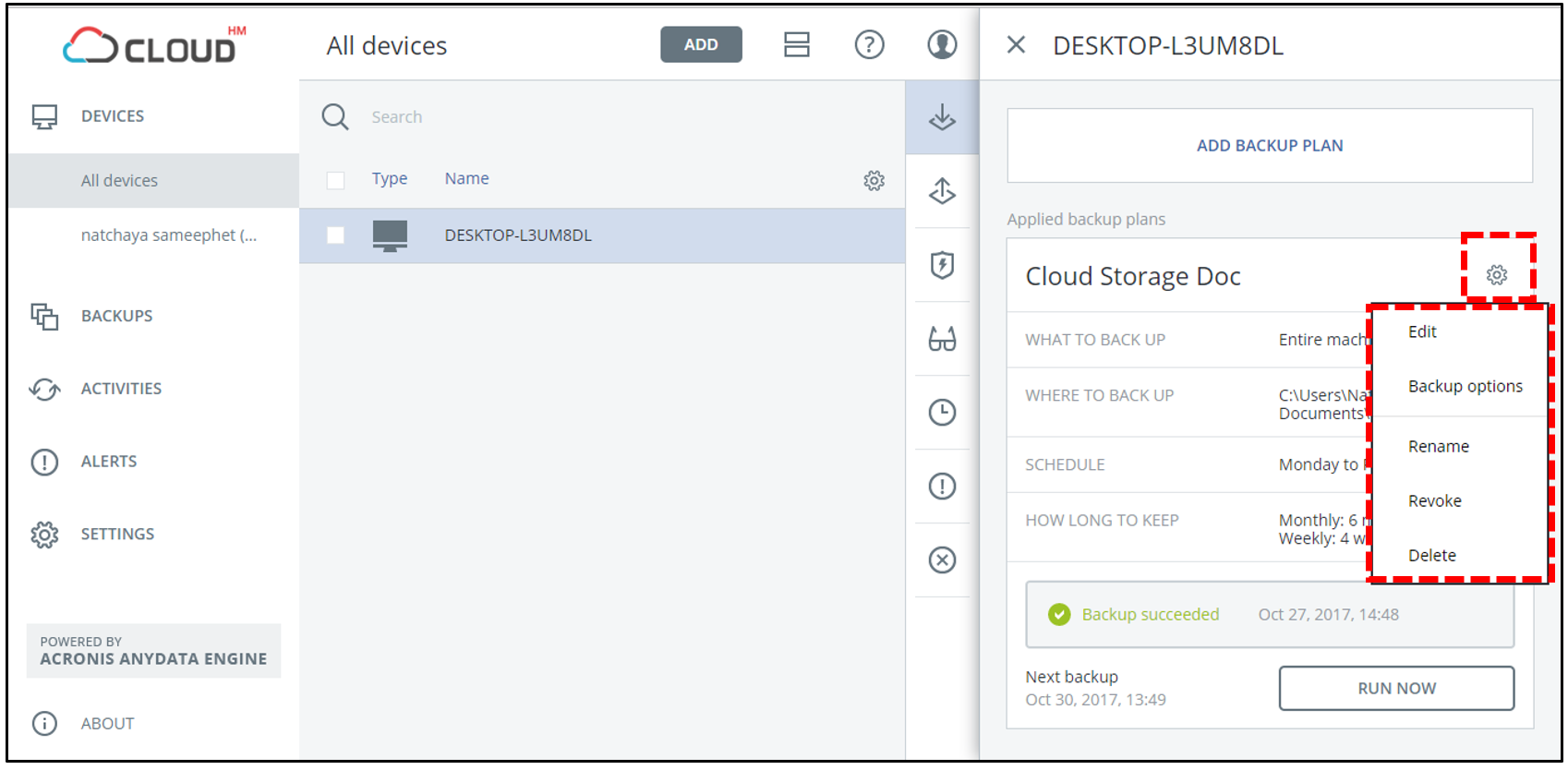
- Edit: Specify what you want to backup, the type of your backup, the location of your backup, the frequency of your backup, and how long to store your backups
- Backup Options: Configure detailed backup settings
- Rename: Rename your Backup Plan
- Revoke: Revoke this device from this Backup Plan. 1 Backup Plan can be applied to more than 1 device
- Delete: To delete your Backup Plan
1. การตั้งค่า Edit
- WHAT TO BACK UP: รูปแบบการสำรองข้อมูลที่คุณต้องการสำหรับ Backup Plan (Entire Machine, Disk/volumes, Files/folders, System state)
- WHERE TO BACK UP: กำหนดว่าต้องการสำรองข้อมูลไว้ที่ใด ระบบมีให้เลือก Cloud Storage, Local Folder Network folder (Backup เข้า Local Disk ของคุณ)
- SCHEDULE: ตั้งค่าความถี่ของการสำรอง และเวลาในการสำรองข้อมูล
- HOW LONG TO KEEP: ตั้งค่าระยะเวลาในการจัดเก็บไฟล์สำรองข้อมูล
- ENCRYPTION: ตั้งค่าการเข้ารหัสสำหรับไฟล์สำรองข้อมูล
คลิก Save Change เมื่อตั้งค่าเสร็จเรียบร้อยแล้ว
2. Backup Options
Choose the configure the following options:
Alert: Backup alerts
Backup consolidation: Consolidating incremental backups into a single file
Backup validation: Validate your backup after completion
Change Block Tracking (CBT): Configuring CBT for faster backup
Compression level: Configuring compression levels for smaller backup sizes
Error handling: Configuring error handling
Fast incremental/differential backup: Configuring incremental backup
File filter: Configuring filtering for what you want to backup
LVM snapshotting: Configuring LVM snapshotting
Multi-volume snapshot: Configuring multi-volume snapshot
Performance: Configuring performance
Pre-Post command: Configuring pre-post command before backup
Pre-post data capture command: Configuring pre-post data capture command
Scheduling: Configuring scheduling
Sector-by-sector backup: Configure sector-by-sector backup
Task failure handling: Configure task failure handling
Volume shadow copy service (VSS): Configure VSS
Weekly backup: Specify weekly backup date
Windows event log: Configure Windows event log
Click DONE to confirm configuration
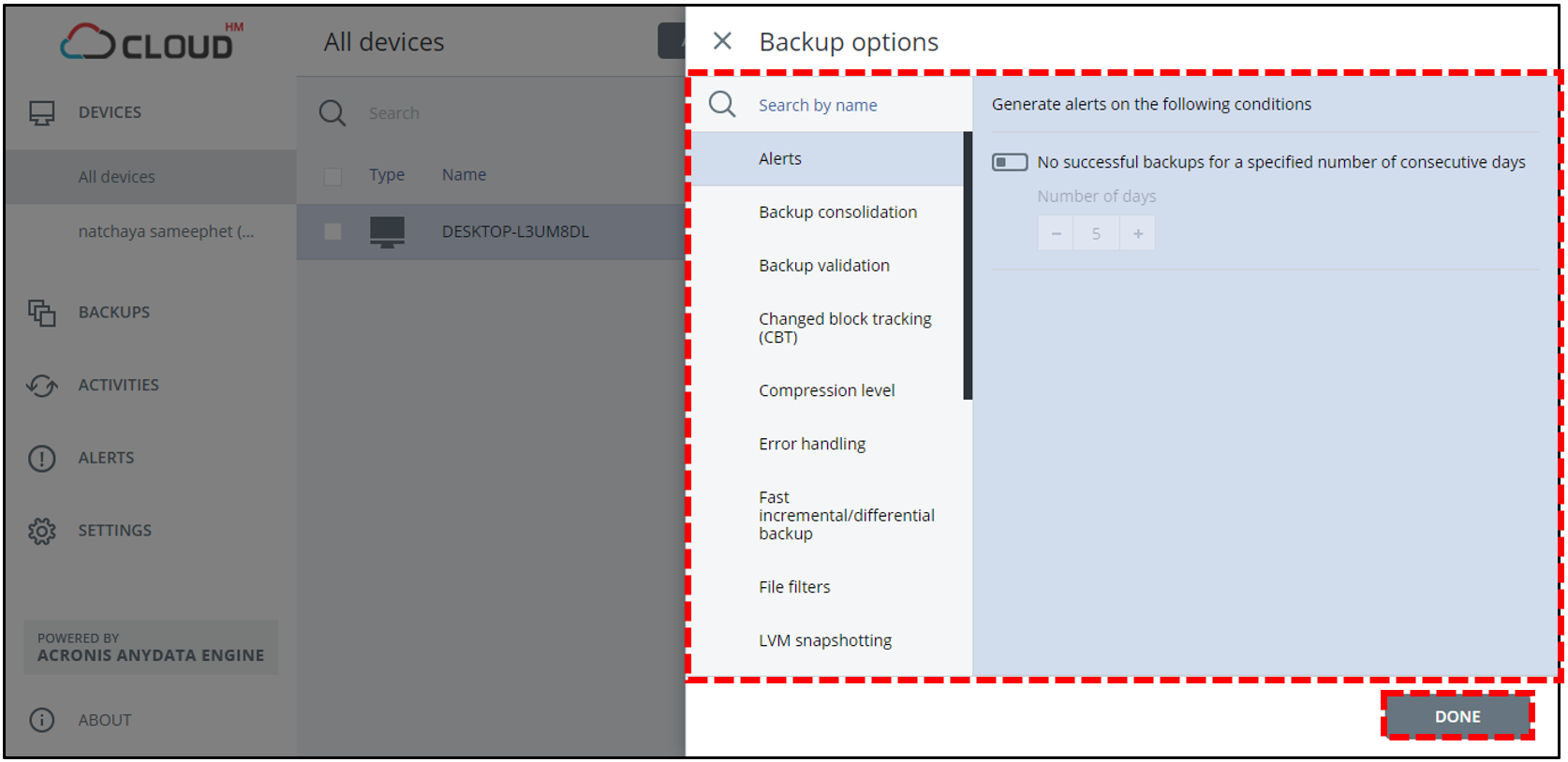
Alert: Backup alerts
Backup consolidation: Consolidating incremental backups into a single file
Backup validation: Validate your backup after completion
Change Block Tracking (CBT): Configuring CBT for faster backup
Compression level: Configuring compression levels for smaller backup sizes
Error handling: Configuring error handling
Fast incremental/differential backup: Configuring incremental backup
File filter: Configuring filtering for what you want to backup
LVM snapshotting: Configuring LVM snapshotting
Multi-volume snapshot: Configuring multi-volume snapshot
Performance: Configuring performance
Pre-Post command: Configuring pre-post command before backup
Pre-post data capture command: Configuring pre-post data capture command
Scheduling: Configuring scheduling
Sector-by-sector backup: Configure sector-by-sector backup
Task failure handling: Configure task failure handling
Volume shadow copy service (VSS): Configure VSS
Weekly backup: Specify weekly backup date
Windows event log: Configure Windows event log
Click DONE to confirm configuration
3. Rename - Rename Backup Plan
Click OK to confirm the rename or CANCEL to cancel the renaming
4. Revoke this device from this Backup Plan (1 Backup Plan can be applied to more than 1 device)
Click Revoke to remove the device from the Backup Plan
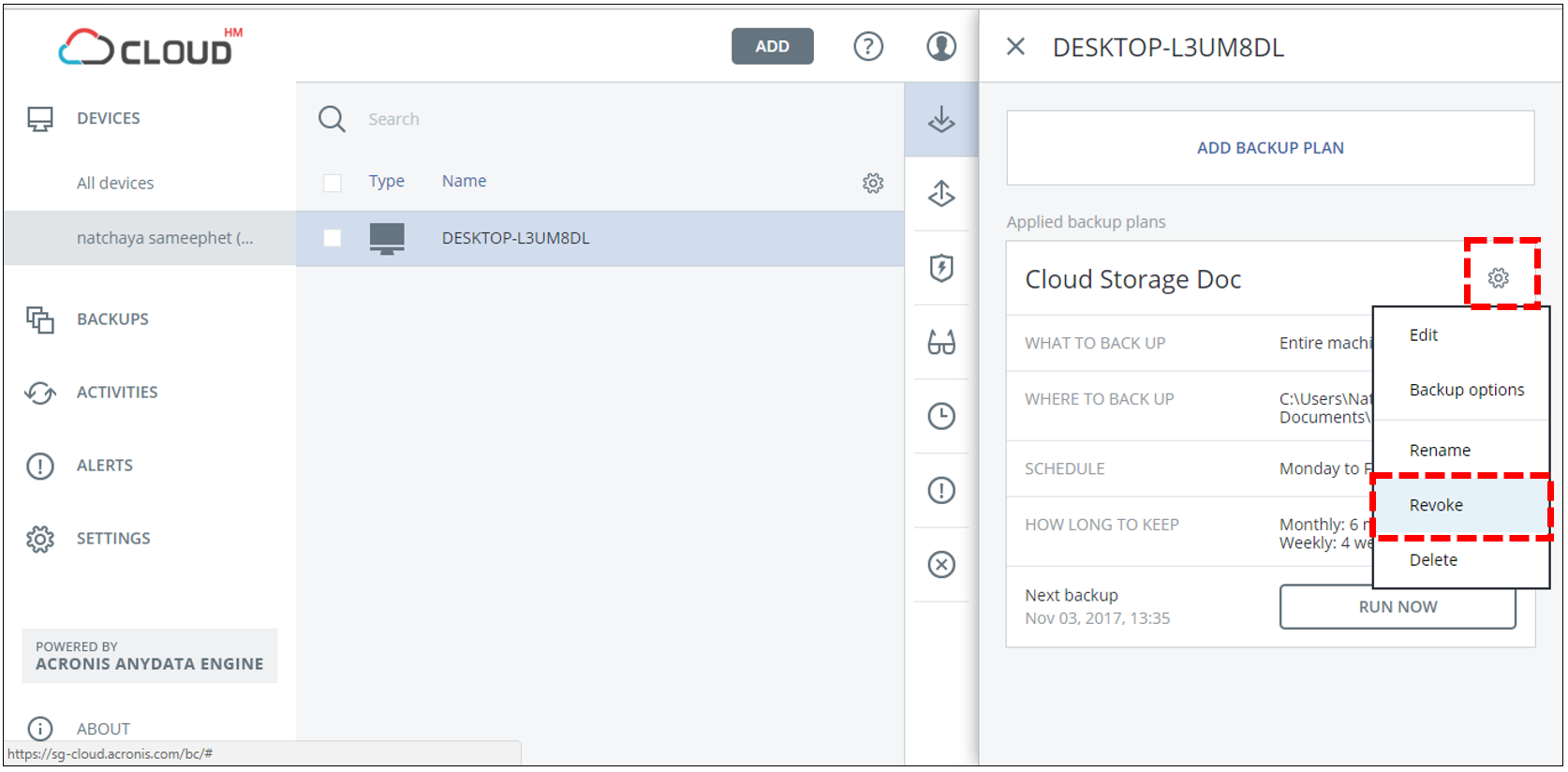
Click Revoke to remove the device from the Backup Plan
5. Delete
There are two options for Delete. Delete your Device and/or delete your Backup Plan
5.1 Device
5.1 Device
Click the Device you wish to delete
5.2 Delete Backup Plan
1. Click Backup
2. คลิก ไอคอน Setting เลือก Delete
3. Click Delete to confirm deleting Backup Plan








