1. Click Recovery
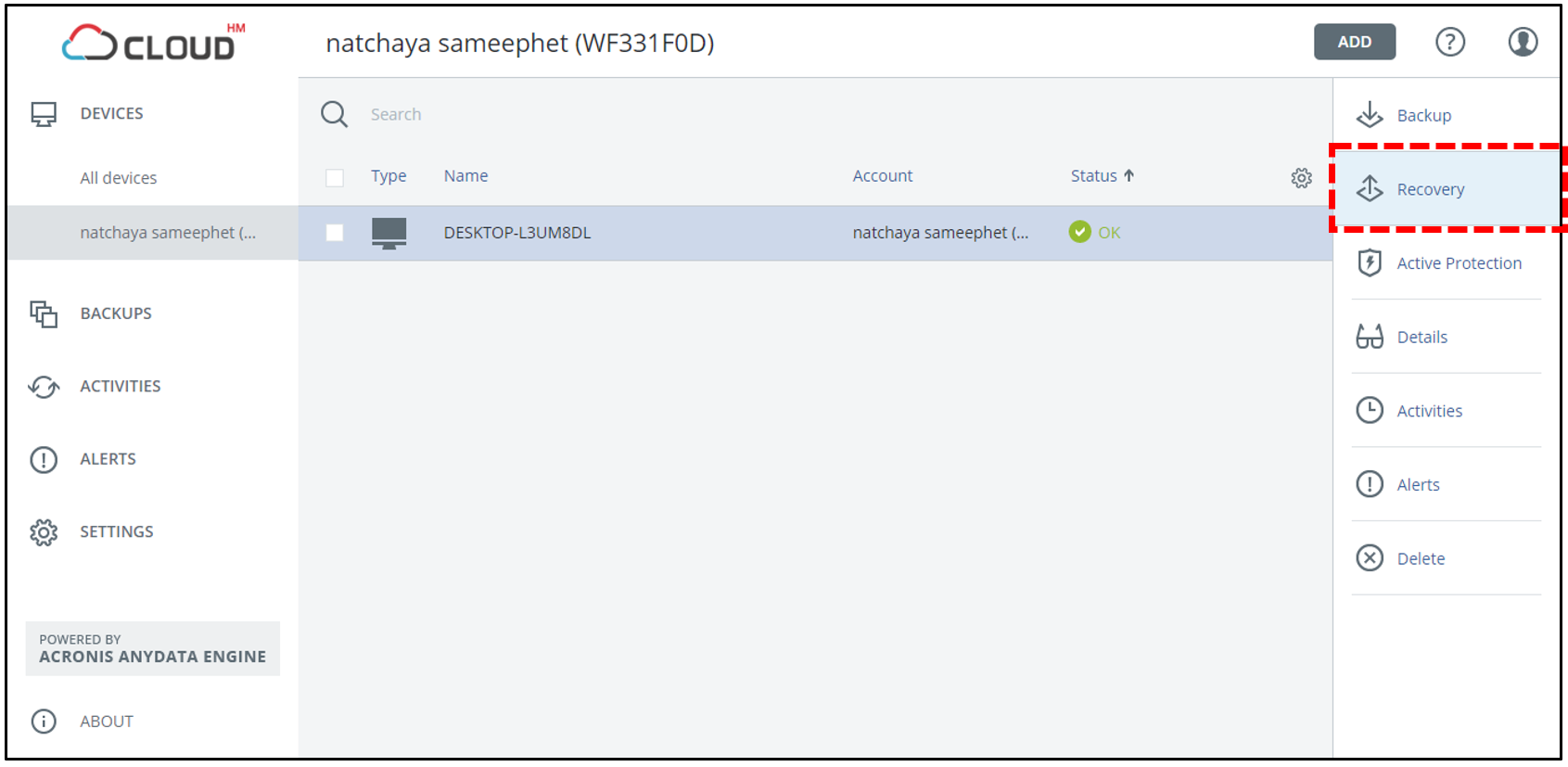
2. Click RECOVER (Recover back to the same machineor Run as VM) or click More ways to recovery... (Recover to another machine or Download Files or Download ISO Image) to start recovery
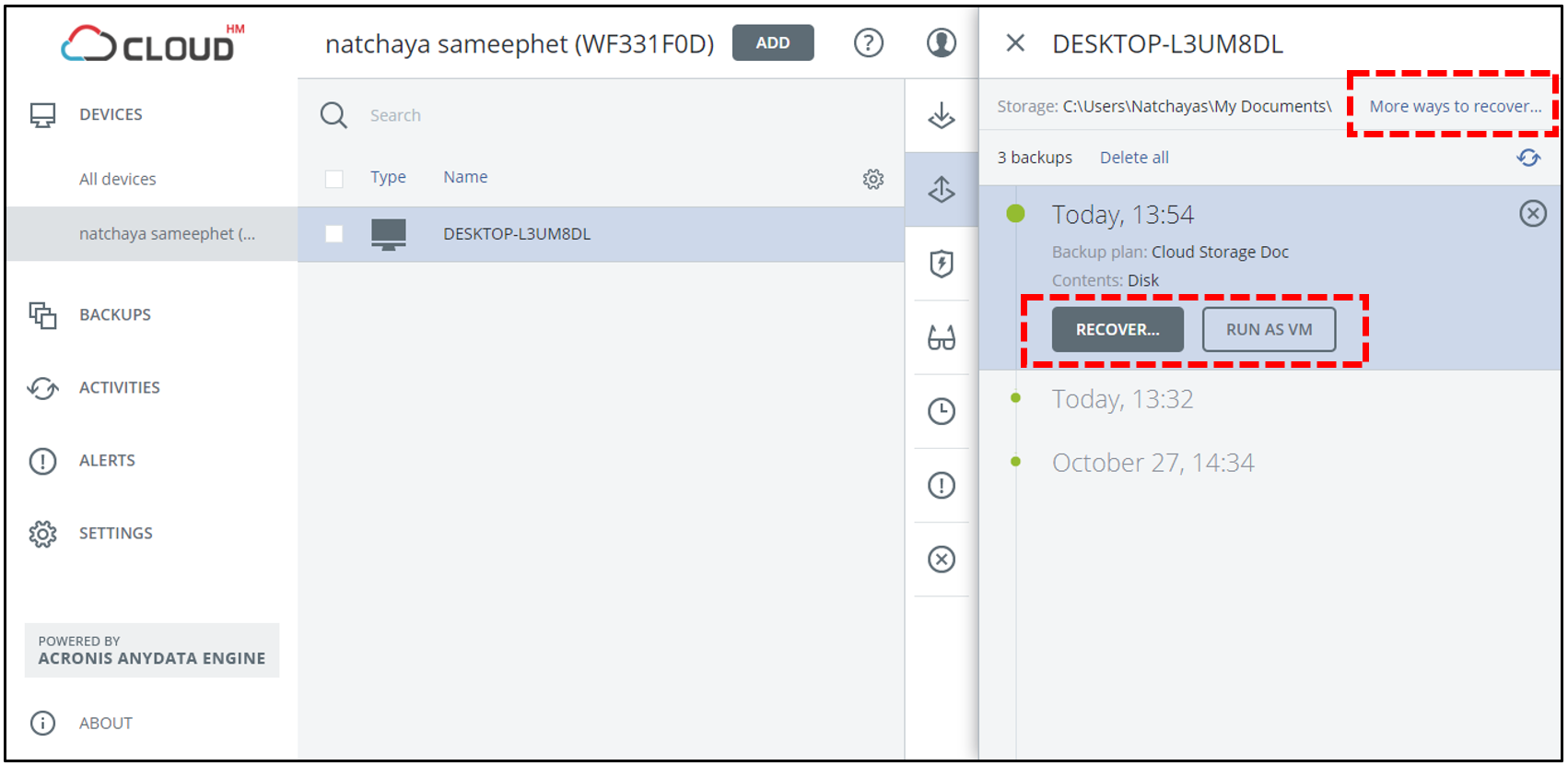
3. Click More ways to recovery to choose from 3 other types of recovery
- Select Machine: Recover to another machine
- Download Files: Download the files of the backup that you need
- Download ISO Image: Down your backup as an ISO image
2. Click RECOVER (Recover back to the same machineor Run as VM) or click More ways to recovery... (Recover to another machine or Download Files or Download ISO Image) to start recovery
3. Click More ways to recovery to choose from 3 other types of recovery
- Select Machine: Recover to another machine
- Download Files: Download the files of the backup that you need
- Download ISO Image: Down your backup as an ISO image
3.1 Select Machine Recovery
Choose the device you want to restore to. You can only recover to a device on the same account that is registered under that account
3.2 Download Files Recovery
1. Login again to confirm your credentials
2. Browse your backups. You can choose to delete any backup
3.3 Download ISO Image
Click Download ISO Image to download the ISO image
For additional questions on usage, please refer to the Backup Service Help. Click the top right Profile Icon > Downloads > User Guide








